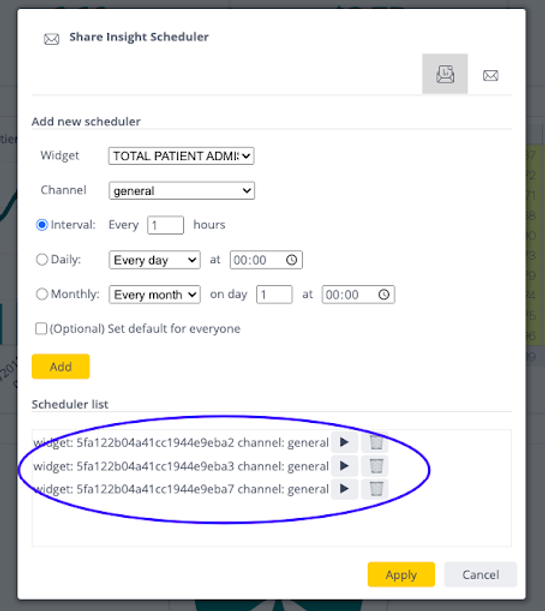Share and Schedule Insights
With this plugin any Sisense user, viewer or designer, will be able to immediately share a widget insight directly through your most used DM application, without leaving the Sisense environment, retaining an analytical state of mind and preventing redundant cognitive context switch. Any user can also schedule a widget report by use of the scheduled report wizard.

Any user can share insights from within the widget menu, via several instant messaging apps such as Slack or MS Teams, while adding a custom message, the current filter scope context and providing an immediate link to the widget or the dashboard at hand. These immediate insights can be sent to any user in your organization even if they don’t have a Sisense user!
The message sent will include the following as seen below:
-
The sender's contact details
-
A snapshot of the widget you’d like to share
-
The filter scope of the current dashboard context
-
A link to the dashboard or widget, inviting the recipient to further investigate
To share an insight from any widget on the dashboard, click on the widget menu (three vertical dots at the top right hand corner of the widget), click on ‘Share Insight’ -> choose your DM app:

For Slack, you can choose to share the insight with any user or channel in your workspace:

Then select the user or channel:

Add a custom message:


Click ‘Send’ and Vioala! Your message has been sent.
In addition to the insight you wanted to share, the recipients will see:
-
Who shared the insight from their workspace
-
The custom message
-
The applied filter scope for the specific insight, in order to keep the analytics context
-
A link to the respective dashboard
-
A PNG snapshot of the insight
-
Pivot tables and table widgets will be attached to the insight message as a csv attachment for further analysis
One can also create scheduled insight reporting to be applied on all users who have access to that dashboard, or individually.

One can schedule an insight report by selecting the required widget, the channel to share with, and the schedule:
-
By hourly intervals
-
By Daily intervals at a given hour
-
By Monthly intervals on a given day at a given hour
Dashboard owners can determine a schedule for all users with which the dashboard is shared with:
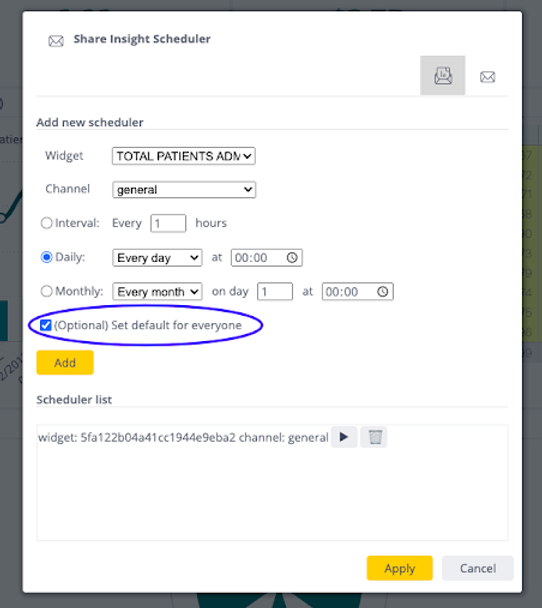
Once the schedules have been applied, one can manage them by starting, stopping or deleting scheduled insight sharing: